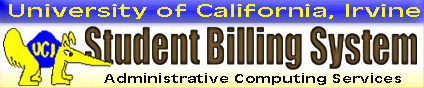
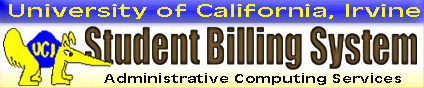
Frequently Asked Questions about ZOT Account Online and other billing information
Here are some steps you can take if you are having trouble logging in to ZOT Account Online:
Contact: Office Of Information Technology at oit@uci.edu or (949) 824-2222
If you are using Internet Explorer as your browser and you get a blank screen after you log on to ZOT Account Online, you need to change some of your settings.
Contact: Office Of Information Technology at oit@uci.edu or (949) 824-2222
To be officially registered at UCI, you must complete two steps: enrolling in classes, and paying your registration fees. You may work on these steps in any order, as long as both are completed by the published deadlines. Financial Aid and graduate support recipients must enroll first in the Minimum Required Units (MRU), in order to apply posted aid to registration fees.
Follow the appropriate Academic Calendar to avoid late penalties and dropped classes. The Registrar's web site provides important notices and upcoming deadlines related to registration. Be sure to read this information carefully before enrolling in classes or paying registration fees.
Registration and enrollment require online access to various campus systems. You must login with your UCINetID and password to use WebReg and ZOT Account Online, and to manage your uci.edu e-mail. To activate your UCINetID or reset your password, select one of the tools provided on OIT’s activation page.
Enrolling in classes
Login to WebReg to enroll in classes and make schedule changes. Academic holds may block enrolling, and for some new students, paying registration fees. WebReg lists the originating office for each hold. You are responsible for clearing holds and completing your registration by the deadline.
Contact: University Registrar at registrar@uci.edu or (949) 824-6124
Paying registration fees
Login to ZOTAccount Online to find the Payment Options available in your Current Account. You must pay an amount that covers any past-due charges, or arrange to pay those items before registering. If you applied for PACE, but do not intend to use the plan, you must cancel in ZOT Account Online BEFORE paying.
Payments and credits must be applied (not just posted to your account) such that your registration fees are paid in full by the published deadline. Be aware that various holds and conditions prevent payments and credits from applying. You are responsible for addressing these situations so your registration fees are paid on time.
Contact: Campus Billing Services at cbs@uci.edu or (949) UCI-BILL (824-2455)
Students are encouraged to make electronic payments (“e-payments”) by accessing the CASHNet online payment platform via ZOT Account Online. In CASHNet, you may add third-party users (e.g., your parents) to pay on your behalf. Note that CASHNet third parties do not have access to ZOT Account Online, unless you also authorized Guest Access.
Contact: Central Cashier at cashiers@uci.edu or (949) 824-6916
UCI students are assessed a student health insurance plan (SHIP) fee as part of their registration fees. If you can demonstrate coverage by a comparable health insurance plan, you may submit an online request to waive out of SHIP. If approved, the SHIP waiver is effective for the current term through to the end of the academic year.
Click the “UC SHIP Waiver” link in ZOT Account Online to get started. To waive out of SHIP for the current academic year, follow the links to submit your online request during the open waiver period. Waiver schedules for several academic years are posted at the Student Health Center web site. A new waiver request must be submitted for each year.
You can submit a waiver request ONE TIME ONLY for a given academic year. Carefully complete the waiver worksheet in advance, so you have the correct information prepared. After submitting your request online, you receive an immediate approval or denial. You cannot go back to change your answers or restart the online process.
Submit your request early in the open waiver period, so your ZOT Account may be updated well before the registration fee payment deadline. Allow 10 business days for the waiver credit to be posted to your account. If you need to register before then, pay the Amount Due with no deduction for SHIP. A credit balance/refund will be generated when the waiver is posted.
Contact: Student Health Center Insurance at shc-insurance@uci.edu or (949) 824-2388
Fee Payment
Minimum Required Units=6
After you have accepted your awards and submitted the required documents (such as a loan promissory note), the Office of Financial Aid and Scholarships posts financial aid credits to your ZOT Account. If the total of credits and payments is greater than or equal to your assessment, the Amount Due is zero; however, this does not mean your registration fees are paid.
To apply your financial aid to registration fees and other current charges (including Housing, if applicable), you must:
As soon as all applicable requirements are satisfied, your registration fees are paid automatically. Check the Messages section of the Current Account or Registration Fees view to confirm the status (paid/not paid) of your registration fees. Financial aid amounts used for fee payment have the same Paid/Applied date as your registration fees.
Disbursement
Any unapplied portion of your financial aid award is disbursed to you as a “remainder check,” after the term begins. For current year disbursement information, see “Getting My Aid / Disbursement Dates” in the Office of Financial Aid and Scholarships web site. For specific information related to your award, login in My Aid.
You must do the following for your financial aid to be disbursed on time:
Adjustments
Specific requirements apply to receiving financial aid; for more information, see “Policies and Conditions” in the Office of Financial Aid and Scholarships web site . If you are no longer eligible for a fee payment or disbursement you received, the Office of Financial Aid and Scholarships posts an adjustment charge to your ZOT Account.
Contact: Office of Financial Aid and Scholarships at finaid@uci.edu or (949) 824-8262
Fee Payment
Minimum Required Units=1
The Graduate Division posts credits that enable you to pay registration fees with fellowships, training grants, and tuition/fee remissions. Since funding is coordinated at the departmental level, contact the appropriate personnel in your department if graduate support is missing or incorrect in your ZOT Account.
Some students receive sufficient credits to cover their registration fees in full; others have partial funding and need to pay a portion of their fees out-of-pocket. It is your responsibility to ensure that your registration fees are paid on time, even if your department covered the fees in full and the Amount Due is zero.
To apply your graduate support to registration fees, you must:
Stipends and Salary Payments
Graduate students may be awarded stipends to cover non-tuition expenses. Stipends are not compensation for services performed, so they are NOT the same as salary payments. Stipends are disbursed through ZOT Account Online, typically on a monthly basis. You may receive stipends during intersessions (such as the Summer Recess).
Graduate employment typically provides two benefits: a tuition/fee remission for paying registration fees, and a salary. While the remission is posted to your ZOT Account, your salary is processed through the Payroll system. Therefore you will not find any salary information in ZOT Account Online. Contact your department’s payroll coordinator for assistance.
Adjustments
Specific requirements apply to receiving graduate support; for more information, see the Funding section of the Graduate Division web site. If you are no longer eligible for funding you received (either as a fee payment or as a stipend), an adjustment charge is posted to your ZOT Account. Always pay for an adjustment through ZOT Account Online; do not pay your department.
Contact: Graduate Division Fellowships: (949) 824-3512: Employment: (949) 824-9102
Fee Payment
Minimum Required Units=6
Graduate students may be eligible to receive financial aid (loans) and graduate support. International students are not eligible for financial aid. When paying registration fees, graduate support has a higher priority and is applied preferentially; financial aid covers the remainder. You must enroll in the MRU for financial aid (6 units) for fee payments to apply automatically.
To apply financial aid and graduate support to your registration fees, you must:
As soon as all applicable requirements are satisfied, your registration fees are paid automatically. Check the Messages section of the Current Account or Registration Fees view to confirm the status (paid/not paid) of your registration fees. Financial aid and graduate support amounts used for fee payment have the same Paid/Applied date as your registration fees.
Disbursement
Any unapplied portion of your financial aid award is disbursed to you as a “remainder check,” after the term begins. For current year disbursement information, see “Getting My Aid / Disbursement Dates” in the Office of Financial Aid and Scholarships web site. For specific information related to your award, login in My Aid.
You must do the following for your financial aid to be disbursed on time:
Adjustments
Graduate students should be aware that any fellowship, training grant, or tuition/fee remission funding awarded by the Graduate Division may reduce eligibility for student loans offered by the Office of Financial Aid and Scholarships (OFAS). The support you receive from all sources cannot exceed the established cost of attendance (COA) for the year.
Notify OFAS promptly if you receive any funding that was not considered when determining your financial aid eligibility. If your award is revised downward, a financial aid adjustment is posted to your ZOT Account. Graduate support does not apply to financial aid adjustments, so you must pay the charge yourself.
Contact: Office of Financial Aid and Scholarships at finaid@uci.edu or (949) 824-8262
The PACE Plan spreads the cost of paying registration fees into three monthly installments over the length of the term. You must apply for a new PACE agreement for each term. There is no charge to apply; however every time you use the plan, you pay a nonrefundable PACE Participation Fee.
By applying for PACE, you gain another Payment Option: the PACE Activation Amount. This option includes the first PACE installment, the participation fee, and any past-due charges. If your payment is greater than or equal to the PACE Activation Amount, and you have an open PACE application, the plan may be activated automatically.
The PACE Activation Amount must be processed by the Central Cashier by the registration fee payment deadline. You may pay electronically, by mail, or in person, as described in the Payment Instructions. If you pay with a check, write your student ID number and the phrase “pay fees with PACE” in the memo section. Enclose the printed payment stub.
If you decide not to use PACE, you may cancel without penalty only if the plan isn’t activated. You must cancel by clicking the “Cancel Application” button in your ZOT Account; this will remove the PACE Activation Amount from your Payment Options. Although third party users may pay on your behalf, they cannot apply for or cancel PACE for you.
Choosing the Amount Due or the Account Balance option later in the payment process DOES NOT CANCEL your PACE application. If the amount you pay with these options is greater than or equal to the PACE Activation Amount, then the plan may be activated automatically. The PACE Participation Fee is nonrefundable, even for accidental activation.
Once activated, your PACE plan must be completed. Like all ZOT Account charges, PACE installments must be paid by their due dates to avoid late charges. Past-due installments also prevent payments and credits from applying to registration fees for subsequent terms. A history of late and/or returned payments may disqualify you from future participation in PACE.
Visit the Financial Services web site for more information about the PACE Plan.
Contact: Campus Billing Services at cbs@uci.edu (949) UCI-BILL (824-2455)
When restricted payments/credits cannot be applied to unpaid charges on your ZOT Account, the UCI General Payment/ UCI Housing General Payment option becomes available in CASHNet in order to allow payment of unpaid charges.
For example, when a past due Housing charge cannot be paid by a financial aid credit because you have not met the minimum required units (MRU) to apply your student aid, the UCI Housing General Payment option will be available in CASHNet to allow you to pay the past due Housing charge.
Contact: Campus Billing Services at cbs@uci.edu (949) UCI-BILL (824-2455). Please be sure to include your name and Student ID number.
A credit balance occurs when payments/credits exceed charges/debits. In the Current Account view, the “CR” notation next to your Account Balance indicates a credit balance. Since payments/credits may be restricted to paying specific charges, a credit balance does not mean all charges are paid. For example, a Housing-Only payment cannot be applied to a lab charge.
A credit balance may result from an enrollment change (e.g., full-time to part-time), withdrawal or cancellation of your registration, or late posting for waivers or student aid. In the absence of new holds and/or charges, ZOT Account Online issues a refund automatically. Most overpayments are refunded 14 days after the original payment was applied.
Students and third party payers may instruct the Central Cashier to apply an optional ZOT Account prepayment by entering the amount in the appropriate blank on the payment stub. Prepayments remain on the account indefinitely, to pay any type of future charge. Prepayments may be refunded only when the Cashier’s office receives a written request from the payer.
Housing-Only overpayments and prepayments remain on your Zot Account and are restricted to paying future Housing charges. If you wish to have a refund issued before the termination of your Housing contract, you must submit a request to the Student Housing Accounts Counselor at shac@uci.edu.
Refunds will be disbursed electronically or by mail as you designated in DEFT or per written instructions from the payer regarding prepayments.
Contact: Campus Billing Services at cbs@uci.edu (949) UCI-BILL (824-2455)
The Disbursements Electronic Fund Transfer (DEFT) application provides a secure online interface for you to select a preferred method for receiving payments from the University. There are two ways to access DEFT; depending on your situation, you may need to use one or both ways.
Choose “Electronic Fund Transfer” for direct deposits to your bank account, or “Paper Check” for postal mail delivery. Complete the requested information carefully. DEFT does not pre-notify your bank (to verify your banking information), before attempting a direct deposit. You receive a message confirming your choice at your UCI e-mail address.
Visit the Financial Services web site for more information about using DEFT.
Contact: Campus Billing Services at cbs@uci.edu (949) UCI-BILL (824-2455)
Keeping your student information current is essential for transacting and communicating with the University. Only you know about changes to your personal situation, such as moving to a new apartment or switching banks. Therefore you are responsible for providing up-to-date information to the campus, in a prompt and accurate manner.
The following student information relates to ZOT Account Online functions:
In addition to keeping your student information current, be sure to manage your UCI e-mail account. Check regularly for new e-mail, and sort and file messages promptly to clear your inbox. University offices conduct official business via e-mail, and you don't want to miss a deadline or lose information due to a full mail box.
This page was last updated 08/26/2016