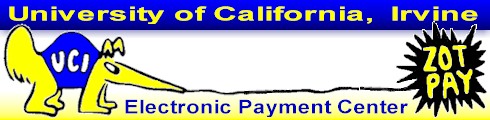
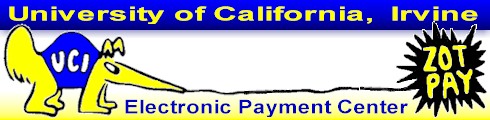
The privacy of personal information of a student, 18 years of age or older, or a student under age 18 attending a post-secondary education institution, is protected under FERPA (Federal Family Educational Right to Privacy Act of 1974) and the State of California Education Code. Without the express written permission of the student to disclose it, financial information is held in strict confidence and made available only to the student.
You may authorize Accounting and Fiscal Services to release your financial information to specific designated guests or other third parties (parents or other individuals). After registering as a guest/third party and receiving your authorization, your guests are authorized to view your financial information in a secure Web setting, using their own individual Guest UCInetID (also called Third Party UCInetID or TPID) and password at the Guest Access Website, and Accounting and Fiscal Services staff are authorized to release your financial information to your guests.
Guests will be able to view your account information seven days a week. The information is updated nightly and will include transactions, balances, holds, and the amount due on your ZOT Account as well as up to twelve historic ZOT bills.
Guest Access does not authorize your guests to make electronic payments for you via CASHNet, UCI's online e-payment processor. You must authorize your guests before they can make electronic payments
After your guest has requested a UCInetID, and the UCInetID has been activated, login to your ZOT Account Online at https://ZotAccount.UCI.edu.
|
From the Current Account page, click Guest Access |
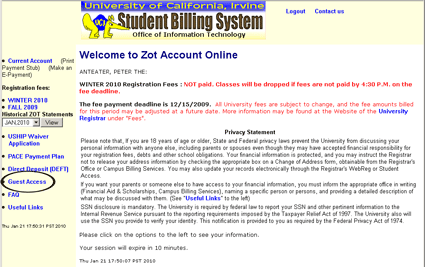 |
1. Click to review the Authorization to Release Financial Information. 2. After reviewing the authorization, click the checkbox to authorize Accounting and Fiscal Services to release your financial information to the guest(s) you add. 3. Enter your guest's UCInetID. 4. Use the drop-down box to show how your guest is related to you. When you have finished, click UPDATE. |
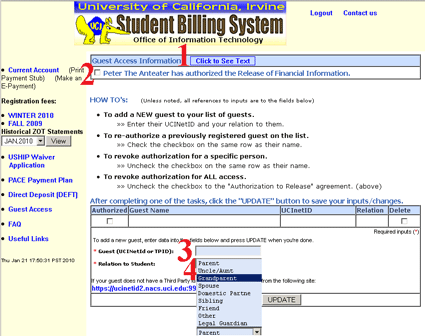 |
You will see: 1. that you have authorized the Release of Financial Information, and 2. information about your authorized guest(s). You can authorize multiple guests, but you must add them one at a time and click UPDATE each time. |
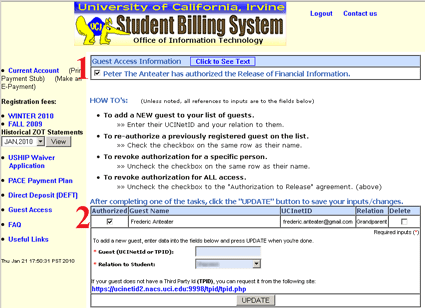 |
|
To revoke authorization for a specific person, click to uncheck the checkbox to the left of the person's name. Then click UPDATE. To re-authorize a previously revoked guest, simply check the checkbox to the left of the person's name. Then click UPDATE. |
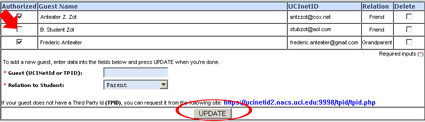 |
To revoke authorization for all access, click to uncheck the Authorization to Release checkbox. Don't forget to click UPDATE. |
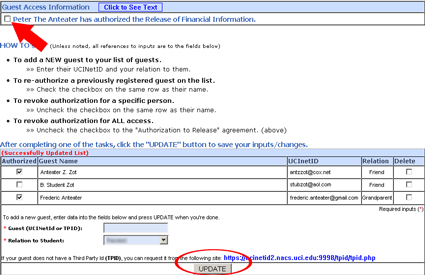 |
Guests whose authorization has been revoked will receive an e-mail notifying them of this action.
|
To delete a guest from the list, click to check the checkbox to the far right of the person's line. Then click UPDATE. To restore a deleted guest, you must enter the person as a new guest. |
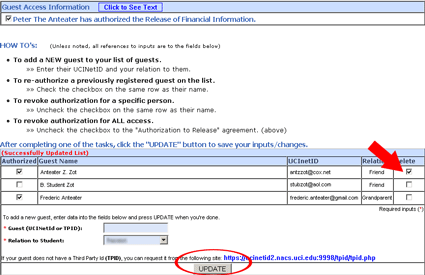 |
After you have authorized guests, they can view your account information by going to ZOT Account Online at https://ZotAccount.UCI.edu, and clicking on the Guest Access Website link.
This page was last updated 02/11/2010