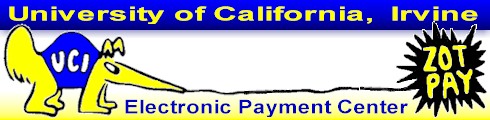
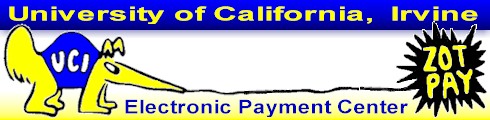
The privacy of personal information of a student, 18 years of age or older, or a student under age 18 attending a post-secondary education institution, is protected under FERPA (Federal Family Educational Right to Privacy Act of 1974) and the State of California Education Code. Without the express written permission of the student to disclose it, financial information is held in strict confidence and made available only to the student.
Students may authorize Accounting and Fiscal Services to release their financial information to specific designated guests or other third parties (parents or other individuals). If you have multiple students, each student must authorize your access. After registering as a guest/third party and receiving authorization from your student, you are authorized to view your student's financial information at the Guest Access Website and Accounting and Fiscal Services staff are authorized to release your student's financial information to you. This authorization does NOT authorize you to make payments for your student on CASHNet, our secure electronic payment service. See the FAQ for what your student must do and what you must do for CASHNet authorization.
The Guest Access Website is updated nightly. Please note that changes can occur at any time during the day, and recent changes may not be reflected.
When you make a payment electronically using our CASHNet Payment Platform, the real-time account balance and amount due will be displayed.
It is recommended that payments be made in advance of the fee deadline or monthly due date, and that students view their ZOT Accounts after payments are made to verify that registration fees show as paid, to avoid dropped classes and other late penalties.
Go to ZOT Account Online at https://ZotAccount.UCI.edu, click on the Third Party ID Registration Page link. When you are in the Office of Information Technology (OIT) Website, follow these steps to request a personal UCInetID. A Guest UCInetID (sometimes called Third Party UCInetID or TPID) is a unique identifier that gives you a username and password for access to services on UCInet.
|
Step 1: Enter your first and last names, your date of birth, the last 4 digits of your Social Security Number (this is optional) and your e-mail address. Step 2: Read the UCI Computer & Network Use Policy and indicate your acceptance by clicking in the box. Then click the button Create my UCInetID. This process may take up to 60 minutes. |
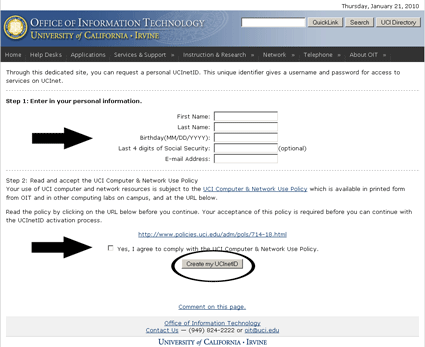 |
You will see a confirmation that your request has been accepted and that a message has been sent to your e-mail address with instructions on how to complete the process. Note: You must complete the process within 24 hours of starting. |
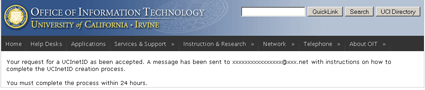 |
When you receive the e-mail from the UCI Office of Information Technology, click on the link in the e-mail to select your password and other confidential security information.
|
Step 1: Enter a password, then enter it again as confirmation. Consider reading the Guidelines for Password Selection for help choosing a secure password. Step 2: Choose a password security question from the drop-down box, then enter the answer. Enter the answer again to confirm. If you forget your password, this confidential question and answer combination will allow you to reset your password. Step 3: Enter a question and answer that staff can use to verify your identity if you have to call for support. (You can use a question from the drop-down box above.) Then click the Create UCInetID button . |
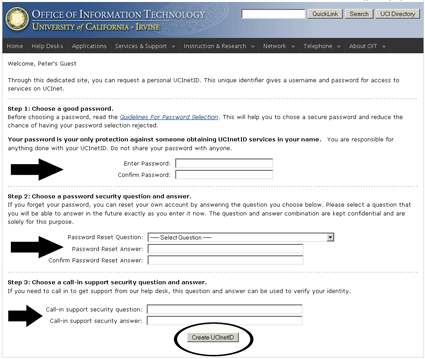 |
You will see a confirmation that your UCInetID has been activated and that additional information has been sent to your e-mail address. |
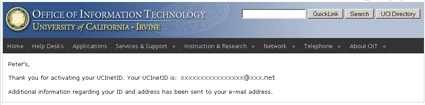 |
Provide your Third Party UCInetID to your student so (s)he can authorize you through ZOT Account Online. If you have multiple students, provide your Third Party UCInetID to each, as each student must individually authorize you for access. Once this is done, you are authorized to view your student's financial information at the Guest Access Website and Accounting and Fiscal Services staff are authorized to release your student's financial information to you.
Continue to the Guest Access Website Tutorial.
This page was last updated 02/11/2010