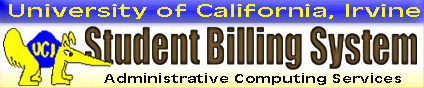
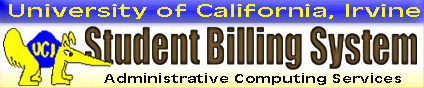
Quick Steps:1. Use the information provided in your email invitation to login for the first time.2. Click the access link, then login with your third party user ID and temporary password. 3. Change your password according to the security requirements, and click "Continue." 4. Set up a secret question and answer. Click "Submit" to finalize your entries. |
IMPORTANT: Your student can access CASHNet only by transferring to the site from ZOT Account Online. In CASHNet, the student sets up a third party user ID for you by selecting “My Account,” then “Add New” in the Third Parties section.
The system issues a personalized invitation to you at the email address provided by the student. If you do not see the invitation, check your email client’s spam or junk folder. You must use the information provided in the invitation to access CASHNet for the first time.
You are not obligated to participate as a third party user. If you choose, you may disregard your student’s invitation, or you may login just to view the payment history. Your student is responsible for managing his/her ZOT Account and paying bills on time.
1. Open the third party email invitation. The message mentions your student’s name, and the University of California-Irvine (UCI). You also may see a note from your student, if he/she chose to include one.
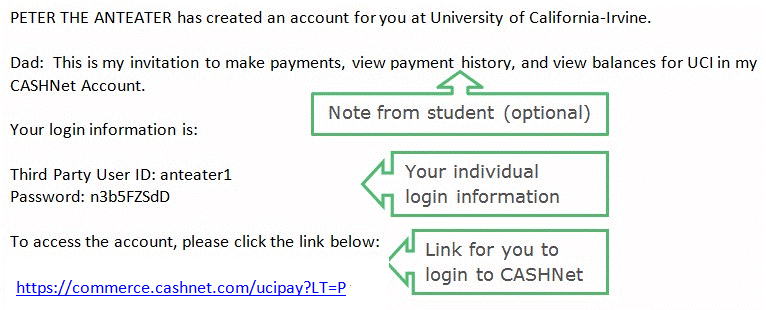
Since you have not logged in before, you need the personalized login information to proceed. The third party user ID is created by the student, and cannot be changed. The password is temporary, and valid only for your first login.
2. Click the access link, or copy/paste it into your browser. Enter your third party user ID and the temporary password. Then click “Login.”
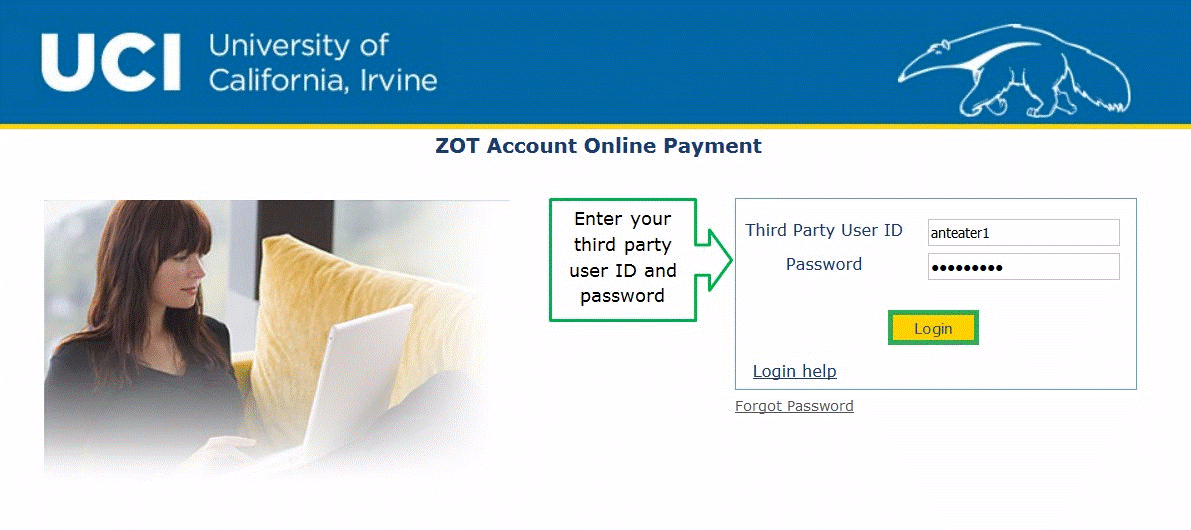
After you login, each page displays the name for the account with which you are interacting. It is helpful to know this if you link as a third party to several students.

3. Now you must change your password. Note the security requirements and choose a string of characters that someone else is unlikely to guess. A tip for creating a strong password is using the first letter of each word in a phrase, and interspersing punctuation and numbers.
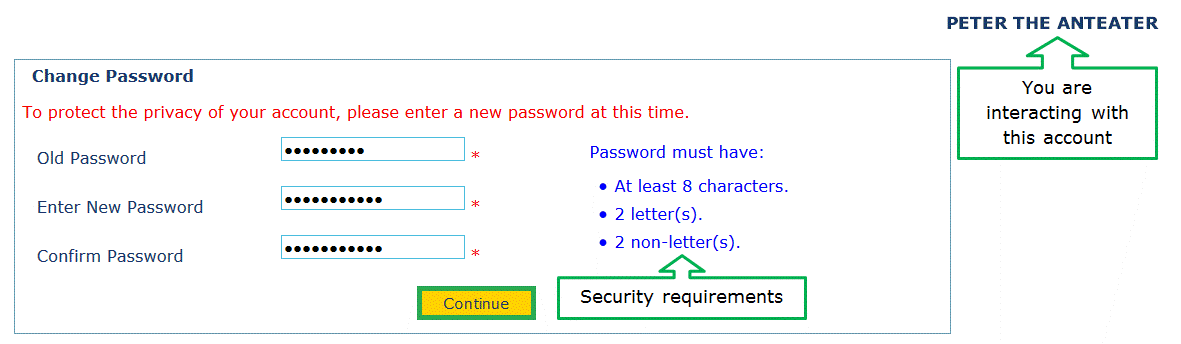
Don’t share your third party user ID or password with anyone. If someone else needs access, ask your student to add a third party user ID for that person. The student can set permissions for each user ID separately.
4. Next you must set up a secret question and answer. Select a question with the drop-down menu, then type in your answer. For added security, don’t use the actual title, name, or date as your answer. Instead enter the first letter of each word plus some numbers and punctuation.
Click “Submit” when you are ready to finalize your entries.
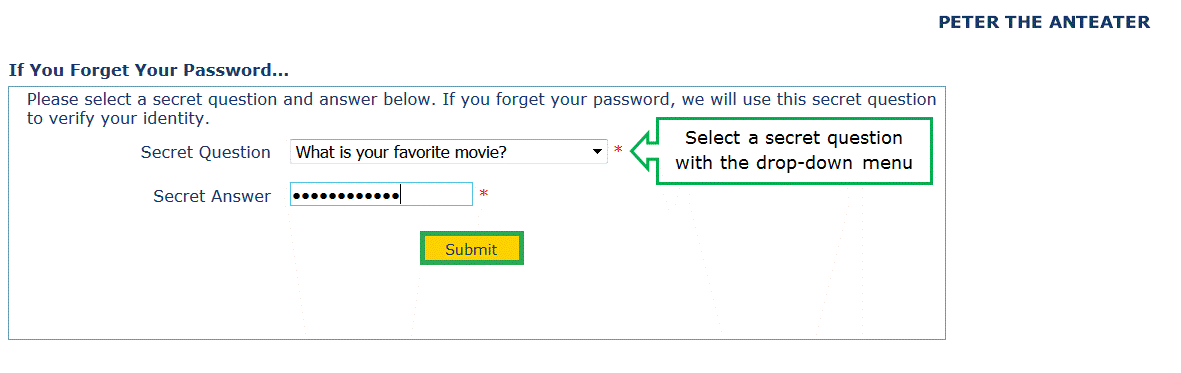
You now are ready to work with your student’s CASHNet account. You have permission to:
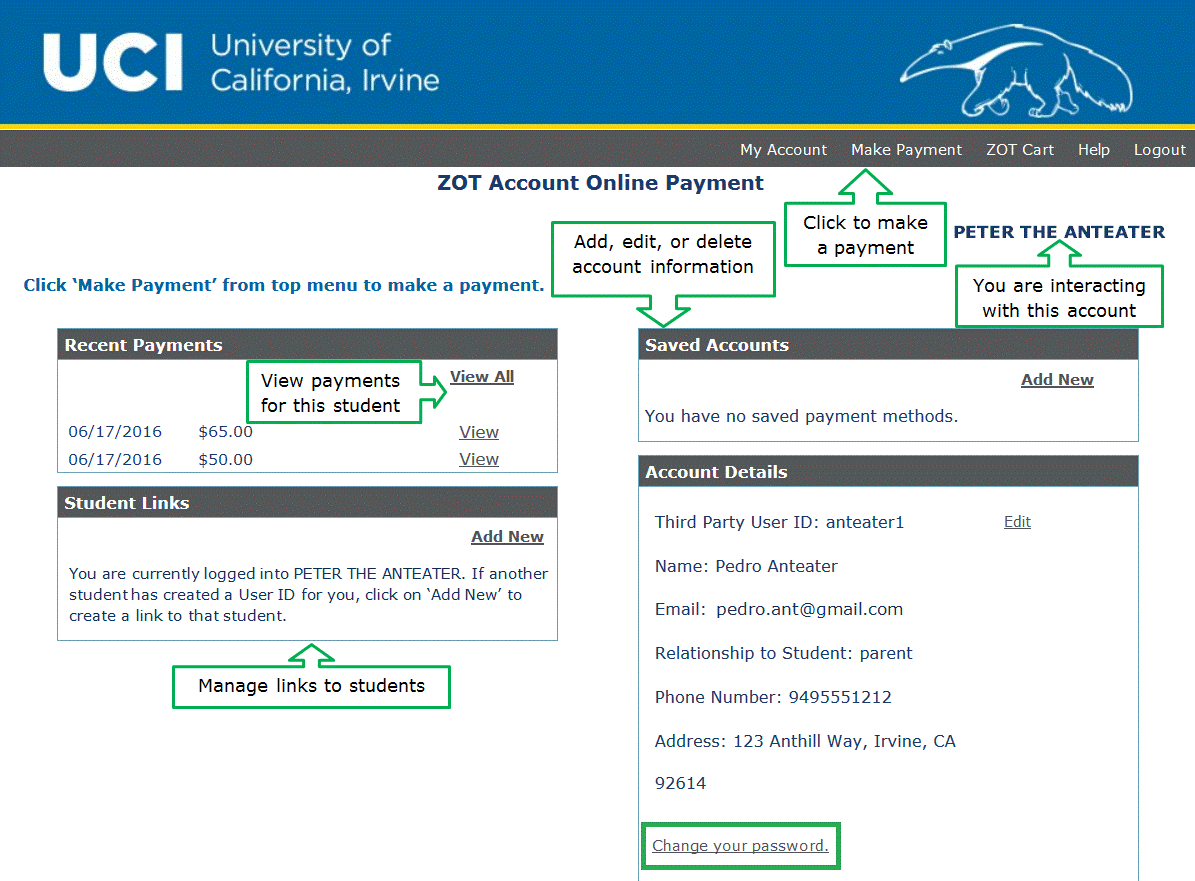
ZOTBill FAQ | Making an Online Payment in CASHNet | Add, Update, or Remove a Student Link in CASHNet
This page was last updated 08/23/2016