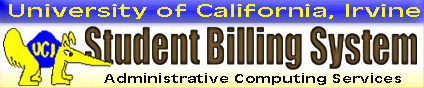
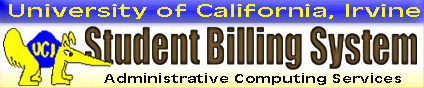
Quick Steps:1. Login to ZOT Account Online and select "Current Account" in the navigation sidebar.2. Click "Make Payment" or "Update Profile" on the Current Account page. 3. Click "Continue" to accept the Terms and Conditions. 4. Review the Payment Options Summary. You have 5 minutes before time-out. 5. Click "Pay Now" to transfer to the CASHNet online payment service. IMPORTANT: If you decide not to use PACE, cancel your application before paying. The PACE participation fee is nonrefundable, even you activate the plan accidentally. |
1. Login to ZOT Account Online with your UCINetID and password. Navigate to the Current Account page and review the charges and credits. Various amounts are available for you to pay; these are your Payment Options. In the sample ZOT Account Summary below, the Payment Options are identified with green pointers.
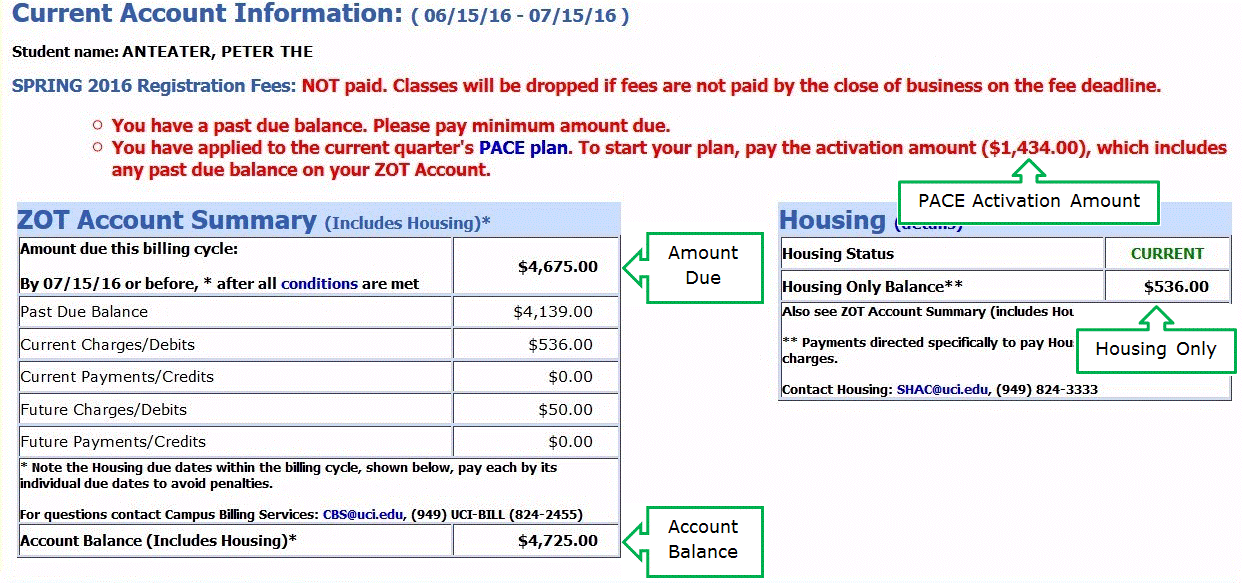
IMPORTANT: If you decide NOT TO USE PACE for the current term, you must cancel your application BEFORE proceeding with an online payment. Select "PACE Payment Plan" in the navigation sidebar to retrieve the application. Click "Cancel Application" in the Terms and Conditions section.
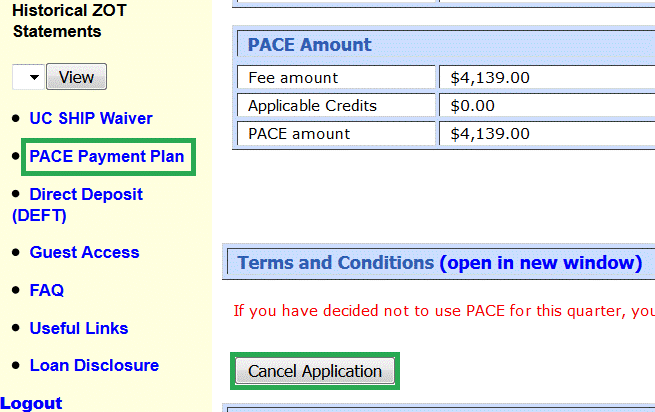
Navigate to the Current Account page again after canceling PACE
2. Scroll to the bottom of the Current Account page, and click "Make Payment or Update Profile."
![]()
3. Read the ZOT Account Online Terms and Conditions.
4. Now the Payment Options page loads. You have 5 minutes to review the information in the table and proceed to the next step. The table is not interactive, so don’t attempt to select a Payment Option on this page. If the time limit expires, return to your Current Account and click “Make Payment or Update Profile” again.
The Payment Options page lists the amounts available for payment. In the example below, there are four options, based on the Current Account. You may have fewer options, depending on your situation. For example, if you do not have an open PACE application, then there is no PACE Activation Amount option.
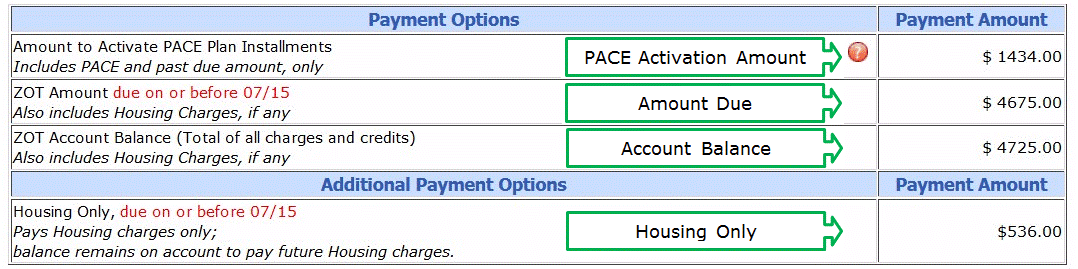
Each Payment Option contains a specific combination of amounts. You cannot change a combination, so be sure to read the descriptions and understand what you are paying.
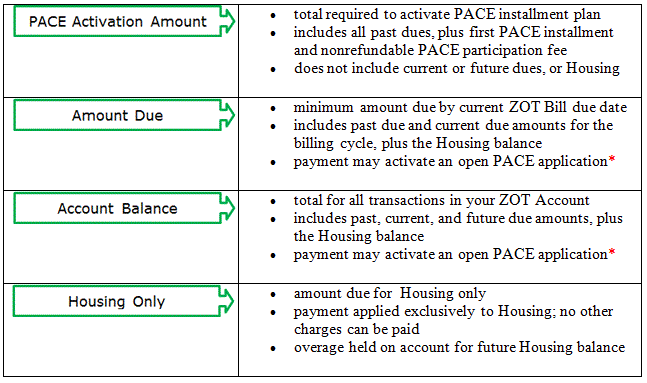
*Choosing the Amount Due or the Account Balance option later in the payment process DOES NOT CANCEL your PACE application. If the amount you pay with these options is greater than or equal to the PACE Activation Amount, then the plan is activated automatically. The PACE Participation Fee is nonrefundable, even for accidental activation.
5. Click "Transfer to CASHNet to Pay" to transfer to the CASHNet online payment service. Click "Go Back" if you need more time, or if you decide to cancel your PACE application.
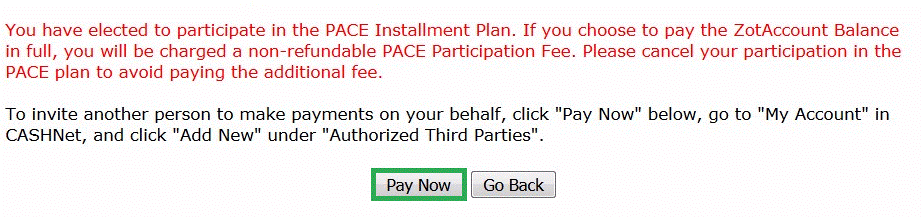
Please wait a moment while the system signs into CASHNet.
The CASHNet landing page displays your name and the Payment Options provided by ZOT Account Online.
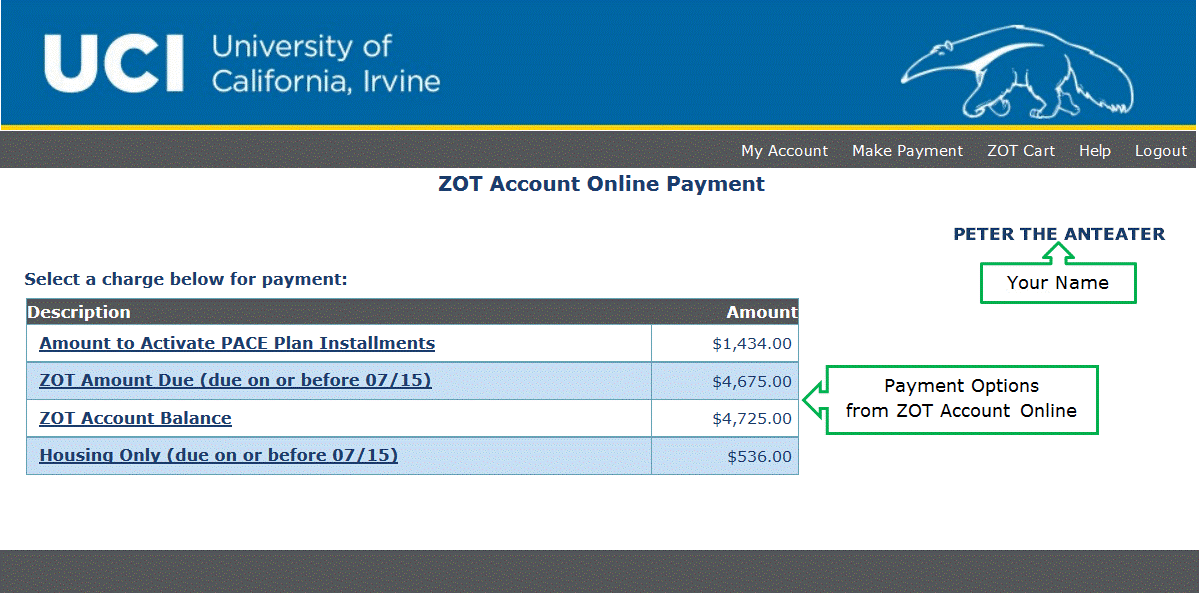
Occasionally you may see an error message:
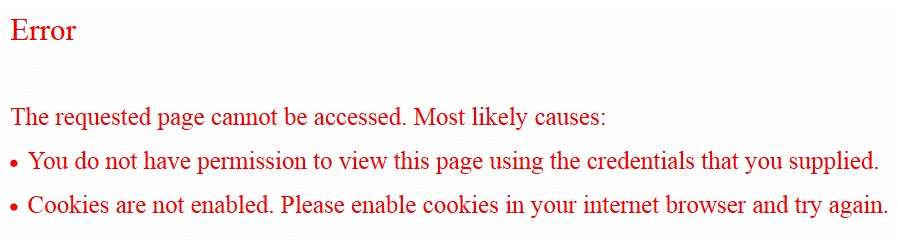
The permission error may refer to your ZOT Account Online session, which lasts for 10 minutes (regardless of activity). If the session times out, ZOT Account Online no longer can connect with CASHNet.
The cookies error may indicate that your browser did not accept a small piece of identifying information from the CASHNet server. A stored cookie enables you to access CASHNet functions without additional logins.
To learn more about cookies, and to check if your browser has cookies enabled, see OIT’s web page at eee.uci.edu .
After you see the error message, login to ZOT Account Online with your UCINetID and password. Be aware that changes may have occurred in your account, even if only a few moments elapsed. Navigate to Current Account and repeat the steps above.
ZOTBill FAQ | Making an Online Payment in CASHNet | Add, Edit, or Delete a Payment Method in CASHNet
This page was last updated 08/23/2016