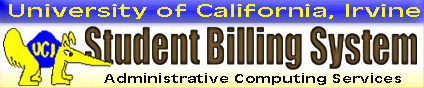
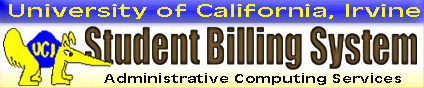
Quick Steps:SMS Alert Setup1. Click "My Account" in the menu, and "SMS Alert Setup" in the Account Details section.2. Select your phone carrier with the drop-down menu, and enter your phone number. 3. Enter the 4-digit confirmation code sent to your phone; then click "Continue." 4. CASHNet confirms the setup. Click "OK" to continue. 5. Select the event(s) for which you want to receive SMS alerts. Click "Save." Change SMS Settings1. Click "My Account" in the menu, and "SMS Alert Setup" in the Account Details section.2. To edit the stored phone number, click the link to change your mobile settings. 3. Enter the correct phone information, and click "Continue" to return to SMS Events. 4. Select/deselect the event(s) for which you want to receive SMS alerts. Click "Save." Change SMS permission1. Click "My Account" in the menu, and "Edit" for the Third Party User ID.2. Click the radio buttons to change permissions; then click "OK" to save the changes. |
IMPORTANT: When you set up SMS Alerts, you agree to receive text messages at the phone number you provide. The standard text messaging rate for your phone plan applies to SMS Alerts.
1. You can set up SMS (text message) alerts while managing your CASHNet account. Click "My Account" in the menu. The account page is divided into four sections. Click the "SMS Alert Setup" link in the Account Details section.
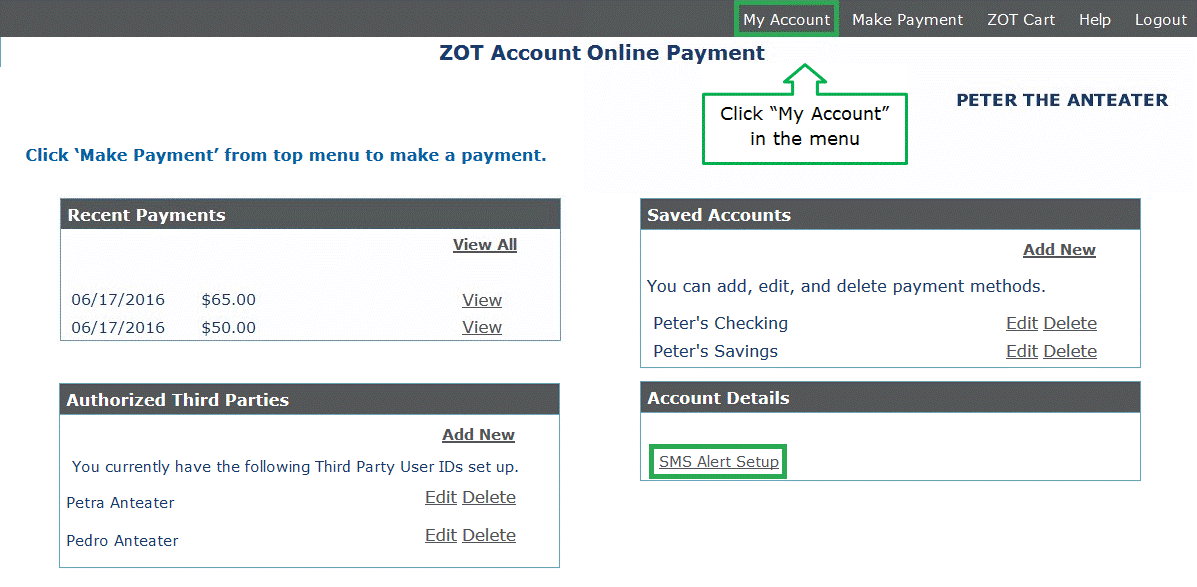
2. Select your phone carrier with the drop-down menu. Enter your mobile phone number as a string of numbers. Do not include symbols, such as ( ) or - . Click "Continue" to proceed with the setup.
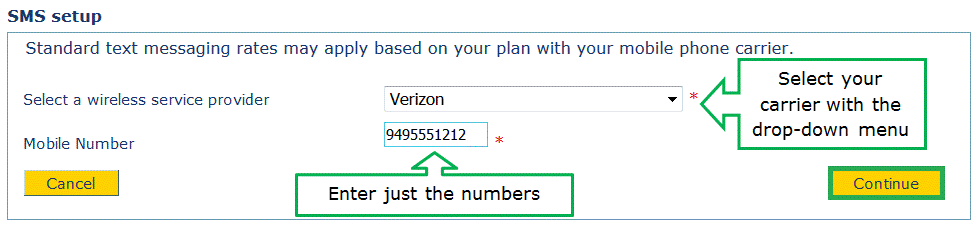
3. Check your mobile phone for the system-generated confirmation code. Enter the 4-digit code into the field marked with a red star *. Click "Continue" to proceed.
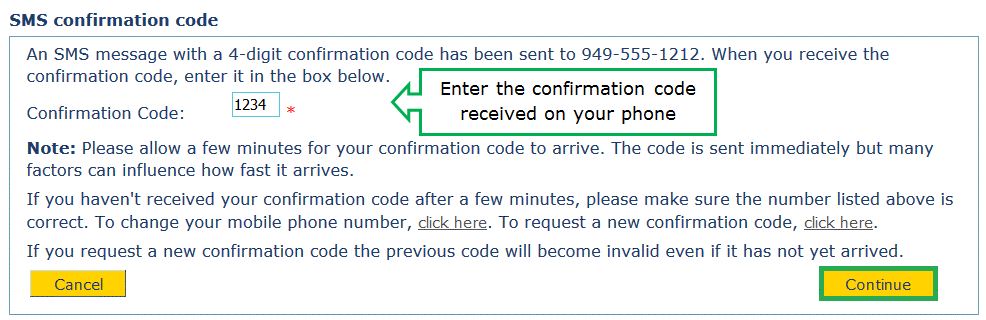
If you made a mistake entering your phone number, click the link (next to "phone number") to return to the setup page in the previous step. Enter the correct number and click "Continue" again.
If you do not receive a confirmation code, or the code has expired, click the link (next to "confirmation code") to have a new code sent to your phone. Enter the latest code in the field and click "Continue."
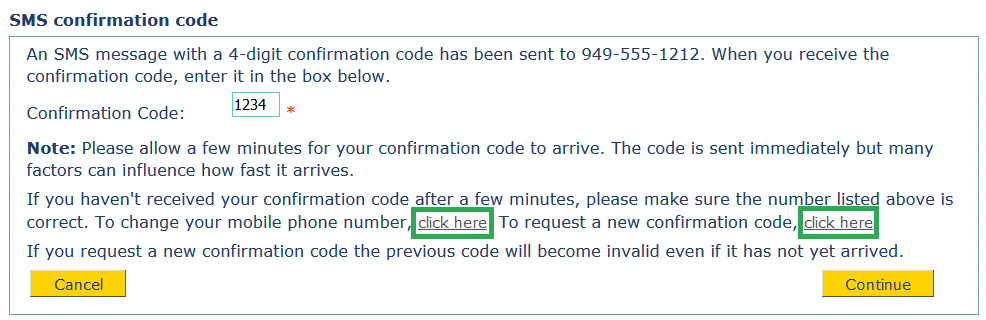
4. CASHNet confirms the SMS setup. Click "OK" to continue.

5. On the SMS Events page, click the check boxes to select the conditions for sending an alert. Click "Save" to store these settings.
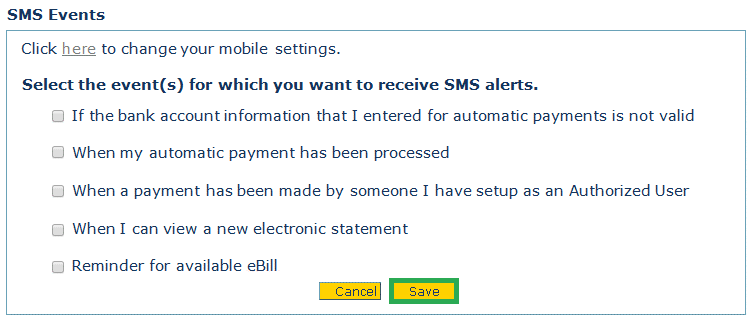
1. Click "My Account" in the menu. The account page is divided into four sections. Click the "SMS Alert Setup" link in the Account Details section.
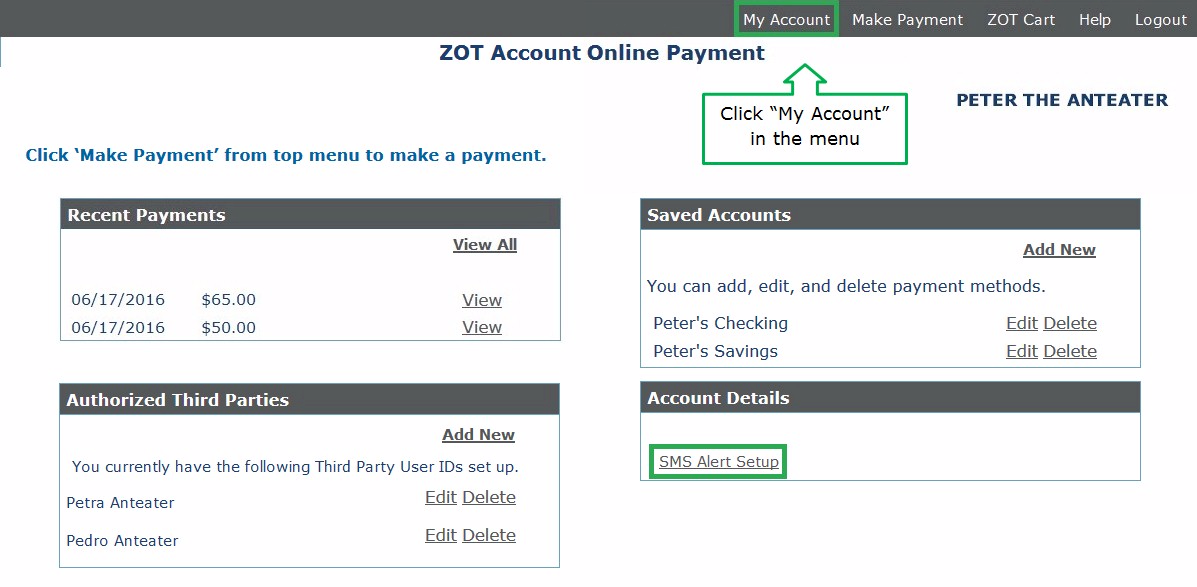
2. If your phone number is incorrect or you want to use a different number, click the link to change your mobile settings. If you arenít changing your phone number, skip to Step 4.
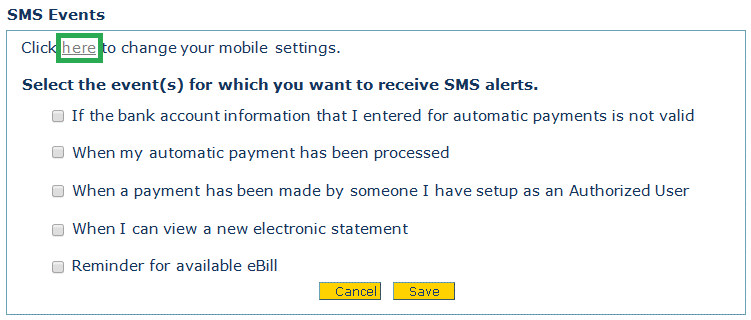
3. Enter the correct phone information in the service provider and mobile number fields. Click "Continue."

4. On the SMS Events page, click the check boxes to select/deselect conditions for sending an alert. Click "Save" to store the new settings.
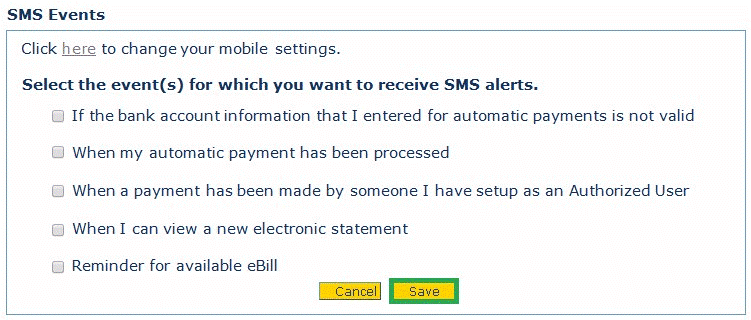
1. If a third party is linked to your account, you can allow or deny permission to receive SMS alerts. Click "My Account" in the menu. The account page is divided into four sections. In the Third Parties section, click the "Edit" link next to the user ID you wish to modify.
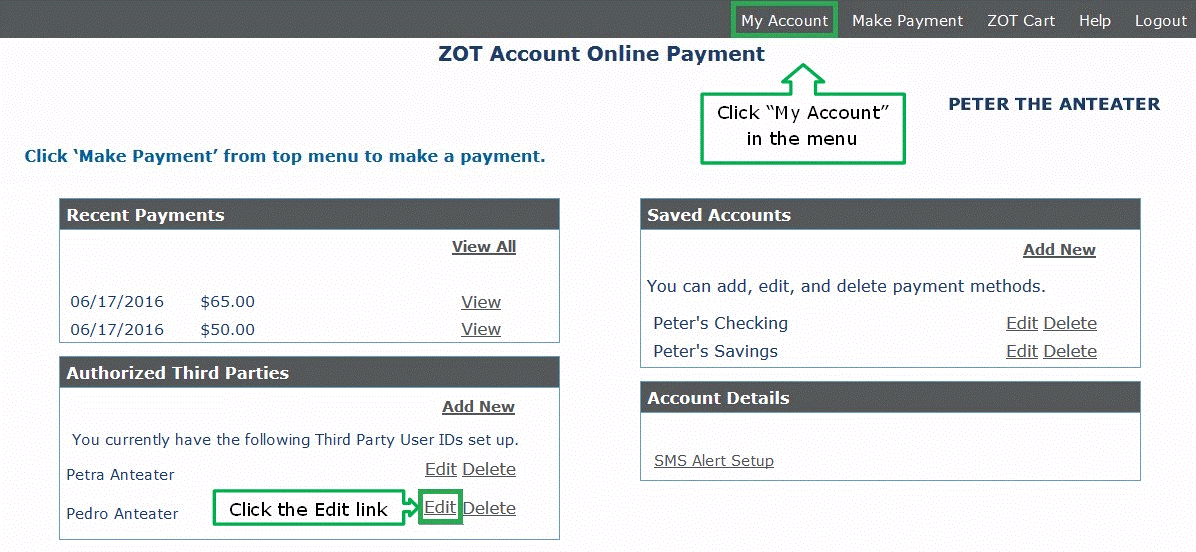
2. Scroll down to the radio buttons and click them to toggle permissions (Yes/No). Then click "OK" to save the changes.
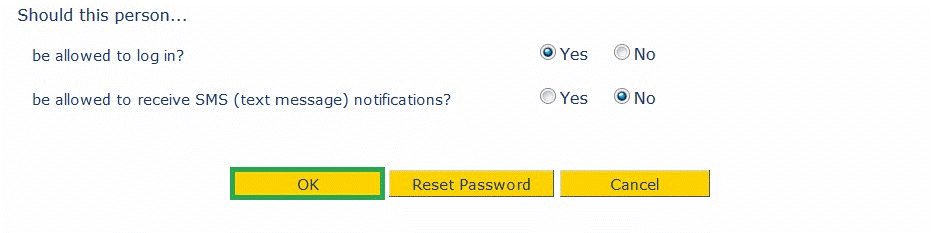
Selecting "No" means SMS alerts are blocked. The third party does not receive text messages concerning your account, even if his/her account is configured for them.
ZOTBill FAQ | Add, Edit, or Delete a Third Party User ID in CASHNet | Add, Edit, or Delete a Payment Method in CASHNet
This page was last updated 08/23/2016